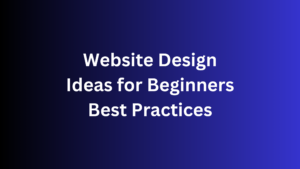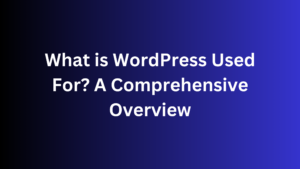Let’s talk about migrating WordPress sites. Are you ready to boost your WordPress website’s performance by moving it to a new host? Moving your WordPress site might seem challenging,
but it can be easy with the proper steps. We’ll guide you through the simple process of moving your site to a better hosting environment.
Choosing the right hosting provider is critical to the success of your WordPress site. If your host isn’t cutting it, it’s time to move.
Knowing how to move your WordPress site is essential whether you want a more robust platform or want to try something new.
Let’s explore the easy ways to make this move successful.
Introduction to WordPress Site Migration
Are you thinking about migrating your WordPress site?
Knowing the benefits and why you might want to do this is vital. WordPress is a top choice for managing content online and is used by many websites.
Yet, sometimes, you might need to transfer your WordPress site to a new host or platform.
Why Migrate Your WordPress Site?
There are good reasons to migrate your WordPress site.
Your host may not offer the service, speed, or security your site needs. Or, your site has grown and needs more resources or features.
You might also be moving your WordPress website to a new domain or changing your brand.
Benefits of Migrating to a Better Host
Switching your WordPress site to a new host can bring many benefits. These include:
- Faster website loading times and better performance
- More robust security to protect your site
- More tools and features to grow your site
- Ability to handle more traffic and growth
- Reliability and uptime, so your site is always on
You can enjoy these perks by migrating your WordPress site to a better host. This ensures your site works well for your visitors.
| Reasons to Transfer WordPress Site | Benefits of WordPress Migration |
|---|---|
| Outgrowing current hosting plan Seeking better performance and reliability Enhancing security features Rebranding or changing domain | Faster website loading times, Improved security and protection, Access to more features and functionality, Scalability for future growth, and Increased reliability and uptime. |
Choose a New WordPress Hosting Provider
When moving your WordPress site, picking a new host is critical.
Look for one that fits your needs. Consider security, storage, speed, and support. Your site might need a shared, VPS, dedicated, or managed WordPress plan.
Factors to Consider When Selecting a New Host
When looking at WordPress hosting options, remember these points:
- Security: Ensure the host has strong security like SSL/TLS encryption, firewall, and regular updates to protect your site.
- Storage and Bandwidth: Check how much storage and bandwidth you’ll get to grow your site.
- Website Speed: Pick a host with quick servers, good caching, and CDN for faster loading times.
- Customer Support: Choose a host with reliable, quick, and helpful support for any problems.
Also, consider the host’s reputation, uptime promise, and features like automatic backups, staging areas, and easy control panels.
“61% off for WPBeginner users with a free domain name when choosing Bluehost for shared hosting.”
By evaluating WordPress hosting options and picking the right provider, you’ll make moving your site smooth and successful.
Backup Your Existing WordPress Site
Backing Up WordPress Files and Databases
Before moving your WordPress site, back up your current website;
this way, you’ll have a safe copy of your site’s files and database. You can use this backup to fix your site if migration goes wrong.
Backing up your WordPress site means two main steps: saving your WordPress files and saving your WordPress database.
To save your WordPress files, use an FTP tool like FileZilla.
Download your whole website’s root folder. This will ensure you have all your site’s files, including themes, plugins, and custom content.
Then, back up your WordPress database.
Go to your web host’s control panel, such as cPanel, to export the database in .sql format. This will give you a backup file for your database, which you can use if needed.
| Plugin Name | Key Features | User Ratings |
|---|---|---|
| WebToffee WP Backup and Migration | One-click backup and restore No data size limit for migration Scheduled backups Multiple backup locations Selective data backup and migration | 4.5/5 stars (based on 1,000+ reviews) |
Creating a complete WordPress site backup keeps your content and settings safe.
This makes moving your site more accessible and lowers the chance of losing data.
To protect your data, always keep your backup files in a safe place, like a cloud service or an external hard drive.
how to migrate WordPress site Manually
If you know the proper steps, moving your WordPress site manually can save you money and reduce stress.
It means moving your site to a new server without losing its look, content, or functionality. This guide will show you how to move your WordPress site manually.
Step-by-Step Guide to Manual WordPress Migration
To move your WordPress site manually, follow these steps:
- Back-Up Your Existing WordPress Site: First, completely back up your WordPress site, including the database and files. This backup is your safety net during the move.
- Create a New WordPress Installation: Next set up a new WordPress on your new server. This will be where your site will go.
- Import Your Database: Move your old database into the new WordPress. To make it easier, use tools like phpMyAdmin or plugins like UpdraftPlus.
- Upload Your Website Files: Use an FTP client, like FileZilla, to move your WordPress files to the new server. Make sure to overwrite the old files.
- Update the wp-config.php File: In your new WordPress, change the wp-config.php file to use the correct database connection details.
- Perform Post-Migration Cleanup: Check your site and fix any issues once your site has moved. This might include updating URLs or clearing caches.
Following these manual WordPress migration steps allows you to move your site to a new host without spending much on experts.
This step-by-step WordPress migration guide will help you manually move your WordPress website without breaking the bank.
“The process of manually migrating a WordPress site can be broken down into six steps: backup/download your site data, create a new WordPress installation with your new host,
upload your database files, upload your content, adjust your ‘wp-config.php’ file, and perform post-migration cleanup.”
Migrate WordPress Site Using a Plugin
Instead of moving your WordPress site by hand, you can use a plugin to make it easier.
Plugins like All-in-One WP Migration and Duplicator help you quickly move your content, themes, and plugins to a new host or domain.
The All-in-One WP Migration plugin is excellent for self-hosted WordPress sites that didn’t work well with other plugins.
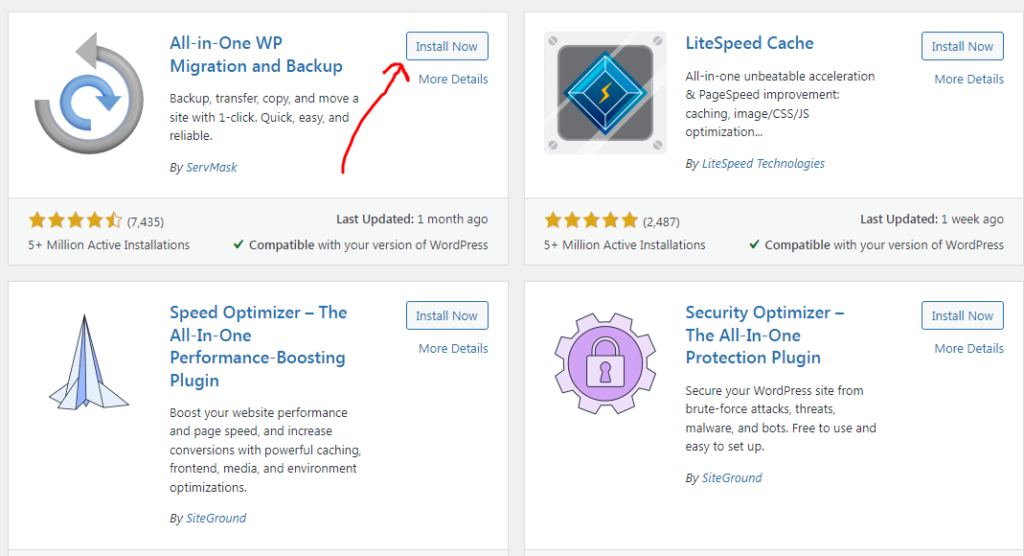
It can handle sites up to 2GB for free or unlimited size with the Unlimited extension. The new site must be a WordPress.com site with a Creator or Entrepreneur plan.
Before moving, turn off any plugins that won’t work on the new site.
Make sure the admin email is the same on both sites. If you have the Jetpack plugin, the move might differ depending on your setup.
Over 1 million WordPress sites use the Duplicator plugin, which costs $69 for a 3-site license. UpdraftPlus, used by 3 million sites, has a premium plan for the personal plan, which costs around $84 a year.
Choosing a plugin means exporting your site through the plugin, especially for changing domain names. Exporting can cost money, but the File option is free.
After uploading the .wpress file, your WordPress.com site will be updated.
After moving, check that everything works right and you can access all plugins. Help is available if you run into problems during or after the move.
Using a WordPress migration plugin makes moving your site to a new host or domain easier. It saves time and effort, ensuring a smooth move for your WordPress site.
Popular WordPress Migration Plugins
Moving your WordPress site to a new host can seem tricky, but don’t worry. Many potent plugins can help. All-in-One WP Migration and Duplicator are two top choices.
All-in-One WP Migration
The All-in-One WP Migration plugin is excellent for beginners.
It makes exporting and importing your site accessible.
You can quickly move your WordPress site to a new host, including posts, pictures, plugins, and settings. This is perfect for those who want a simple way to move their site.
Duplicator
Duplicator is another top plugin for moving WordPress sites.
A personal license costs $59. This plugin can back up your WordPress site, including the database and files, and move it to a new server or domain.
Many consider it one of the best tools for backing up and moving WordPress sites.
There are many other top WordPress migration tools, each with unique features. Compare them to find the best one for your needs.
This way, you can ensure your site moves smoothly.
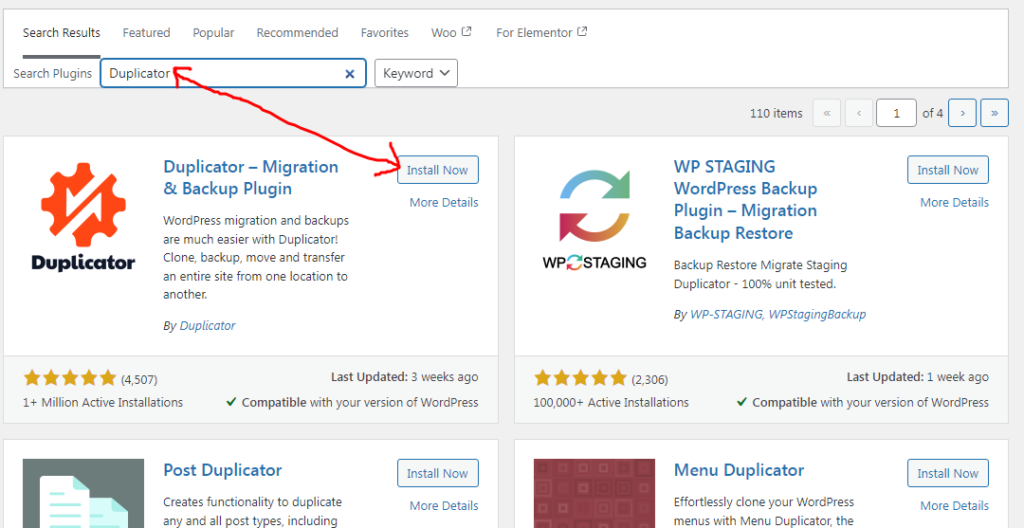
Managed WordPress Migration Services
If you don’t want to move your WordPress site yourself, many web hosts and services offer managed migration services.
Experts cover everything from backing up your site to setting up the new host and updating DNS. This option is more costly but great for smooth site transfer.
Using a managed WordPress migration service means you can relax.
Experts will move your WordPress site without any problems. This is great for those who are uncomfortable with the technical parts or too busy.
Outsourcing WordPress site transfer also means you get good support.
Services often help with any issues after the move and ensure your site works well on the new host. This is very useful for businesses or individuals who depend on their websites.
When considering a professional WordPress site migration, consider different options to find the best one. Choose a service with a good history of successful moves, transparent prices, and a straightforward process.
“Migrating your WordPress site to a new host or domain can be a daunting task, but with the right managed migration service, you can ensure a seamless and stress-free transition.”
Managed WordPress migration services are an intelligent choice for those who want to focus on their business or website.
Letting experts handle the technical parts allows you to move smoothly and successfully start on your new platform.
Configuring DNS and Updating URLs
Moving your WordPress site to a new host requires setting up your Domain Name System (DNS) and updating URLs.
This ensures visitors can find your site without trouble. It keeps your online presence strong.
Pointing Your Domain to the New Host
First, upload your WordPress files to the new server and update the wp-config.php file. Then, change your DNS settings.
Update the DNS records at your domain registrar with the new host’s information, such as CNAME and A NAME records. This is key to directing visitors to the right place.
The steps to configure DNS for WordPress migration are:
- Get DNS info from your new host, like the IP or CNAME records.
- Log in to your domain registrar and find the DNS section.
- Change the DNS records to the new server’s IP or CNAME.
- Save the changes and wait for DNS to update, which can take up to 48 hours.
Correct DNS settings are vital for a smooth WordPress site transfer to a new host.
Updating URLs After WordPress Site Transfer
After setting up DNS, you might need to update the URLs in your WordPress site.
This is called changing the domain to a new host. You can do it by hand or with a plugin.
To update URLs manually, change the WordPress address and site address settings in the dashboard or the wp-config.php file.
Or plugins like All-in-One SEO (AIOSEO) or Go Live Update URLs to make the change easier.
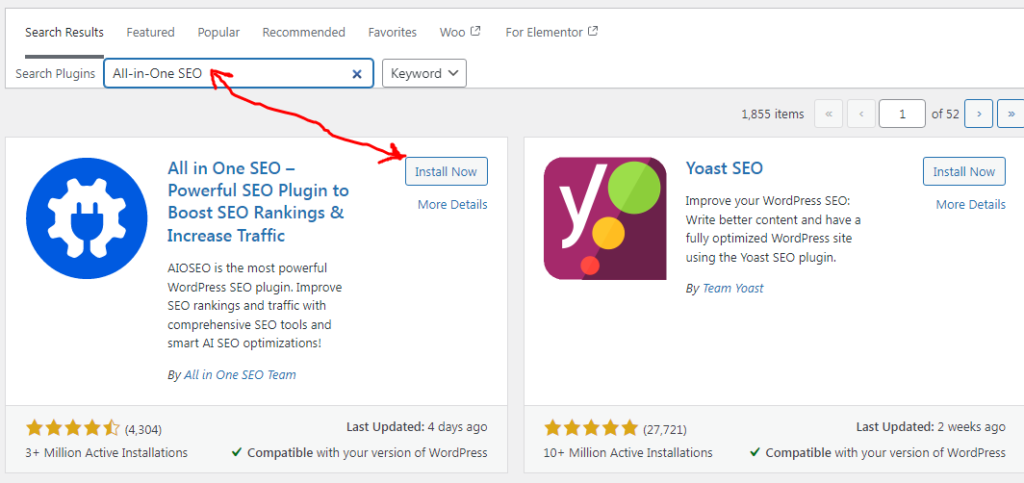
Setting up DNS and updating URLs right is critical for a smooth move. It keeps your site running smoothly and your online presence strong.
Testing and Validating the Migrated Site
Before you make your WordPress site live, testing and validating the new setup is vital.
This ensures all your content, media, and plugins are moved over correctly.
It also checks that your site works as it should and looks good. Plus, you’ll confirm that your domain points to the new host correctly.
Here are steps to make sure your migration goes well:
- Functionality Testing: Check your site’s basic usability, like links, buttons, and forms. Try to make user mistakes and see if error messages pop up. Also, check if your site is accessible for everyone to use with an accessibility audit.
- Compatibility Testing: Ensure your site works on different computers and web browsers. Use tools like BrowserStack and LambdaTest to check your site on various platforms.
- Core Web Vitals Optimization: Examine your site’s performance using metrics like First Input Delay, Cumulative Layout Shift, and Largest Contentful Paint. Work on improving these to make your site fast and smooth.
- Security Validation: Ensure your site’s safety by updating themes and plugins, using robust login methods, and monitoring security risks.
- Integration Testing: Check that all your site’s connections, such as Google Analytics and e-commerce tools, work immediately after the move.
Following these steps, you can test the migrated WordPress site, verify the migration, and validate the transferred WordPress website.
This ensures a smooth move to your new host.
| Testing Area | Key Considerations | Recommended Tools |
|---|---|---|
| Functionality Testing | Check links, buttons, and forms Ensure consistent layout Simulate user mistakes Verify error messages Run accessibility audit | Selenium, Wave |
| Compatibility Testing | Test performance on different OS and browsers. Ensure functionality across all platforms. | BrowserStack, LambdaTest |
| Core Web Vitals Optimization | Measure and optimize FID, CLS, and LCP | Web Vitals, PageSpeed Insights |
| Security Validation | Update themes and plugins. Implement robust authentication. Monitor for vulnerabilities. | Sucuri, Wordfence |
| Integration Testing | Ensure seamless functionality and data flow. Verify integrations like Google Analytics, e-commerce, content editors. | Cypress, Jest |
You can ensure the move’s success by carefully testing the migrated WordPress site, verifying the migration, and validating the transferred WordPress website.
This will give your users a smooth experience on your new platform.
Conclusion
Moving your WordPress site to a new host is easier than you think. This guide shows you how to transfer your website smoothly,
whether you do it yourself or use a WordPress migration plugin. Always back up your site, pick a trustworthy new host, and test the site before it goes live.
With a 90% success rate for manual WordPress migrations and tools like InstaWP Live, you can trust the process. InstaWP supports two hosts now: RunCloud and Server Avatar, and it will soon add Cloudways and WPEngine.
Using the tips in this guide, you can make your WordPress migration smooth and keep your site running well.
This is great if you’re moving because of problems with your current host, high costs, or slow site speed. This guide will help you through the process and improve your new hosting setup.
FAQ
What is the process for migrating a WordPress site to a new host?
First, back up your website’s files and database. Then, create a new database on the new host. Next, import the backup into this new database.
Upload your website files to the new host, update the wp-config.php file, and change the DNS settings to point your domain to the new host.
How long does it take to migrate a WordPress site?
Migrating a WordPress site usually takes a few hours. It depends on your website’s size and complexity.
What are the benefits of migrating a WordPress site to a new host?
Moving your WordPress site can solve issues like poor performance or security problems. A new host might offer faster speeds, better security, and more features. This can make your website run smoother and improve user experience.
What factors should I consider when selecting a new WordPress hosting provider?
Consider security, data storage, speed, and support when picking a new host. Your choice depends on your site’s needs. You might look at shared, VPS, dedicated, or managed WordPress hosting plans.
How do I back up my WordPress site before migrating?
Use an FTP tool to download your website’s files. Then, go to your web host’s control panel to export the database in .sql format.
Can I use a WordPress migration plugin to simplify the process?
Yes, plugins like All-in-One WP Migration and Duplicator can help. They make backups and moving your site to a new host or domain easier.
How do I configure the DNS settings after migrating my WordPress site?
After moving your site, update your DNS settings. Change the DNS records at your domain registrar to point to your new host. This ensures your domain connects to the right place.
What steps should I take to test and validate the migrated WordPress site?
Test your new WordPress site before going live. Check that all content, media, and plugins have been moved correctly. Ensure your site works as expected and that your domain points to the new host.