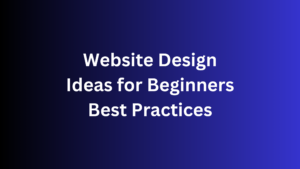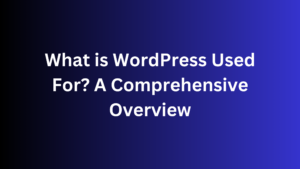Have you ever considered whether your WordPress site is accessible for everyone, regardless of their abilities?
The fact is that 98% of websites checked had at least one issue with accessibility on their main page. So,
how do you ensure your WordPress site is accessible and welcoming to all?
We will show you how to make an Accessible WordPress site easy for everyone.
Accessibility is more than just a trend; it’s a fundamental right and a moral duty.
As the web grows, so does the need for accessible online experiences. Failure to meet these standards can result in expensive lawsuits and harm your brand’s image.
But worse, it keeps most of your audience from using your content and services.
Are you ready to start making your WordPress site accessible to all?
The Importance of Web Accessibility

Web accessibility is critical in today’s web design.
It lets people with disabilities use and enjoy your website thoroughly.
It’s seen as a fundamental right to ensure everyone has the same online opportunities, regardless of their abilities.
Accessibility is a Civil Right and a Human Right
In many places, making websites accessible is the law.
The Web Content Accessibility Guidelines (WCAG) are the rules for this.
They help improve sites for people with disabilities, such as blindness, hearing loss, or learning issues.
Web Accessibility Lawsuits are on the Rise
More and more, lawsuits are being filed against sites that aren’t accessible.
You could face legal trouble if your site isn’t accessible to everyone.
This can hurt your online image and reputation. To avoid this, it’s essential to make sure your site follows WCAG guidelines.
WordPress is used by over 43% of all websites.
Its Accessibility Team and Coding Standards help make the web more accessible.
By meeting WCAG 2.1 Level AA standards, your WordPress site will be more accessible to many users.
This can make your site more popular and valuable.
Myths About Web Accessibility
Web accessibility is critical in modern web design, but many myths exist. Let’s clear up some common misunderstandings.
These myths can slow down progress toward a more inclusive online world.
Myth One: It’s Just for the Blind
Many think web accessibility is only for the blind. But
it helps a wide range of users with different disabilities.
This includes those with hearing, cognitive, physical, speech, and vision impairments. Making websites inclusive improves the experience for many,
including older people and those with temporary disabilities.
Myth Two: It’s a Fad or Trend
Accessibility isn’t a short-lived trend. As the internet becomes more important, it becomes more critical.
With 19% of people in the U.S. and 15% worldwide having a disability, accessible websites are a must for businesses and groups.
Myth Three: You Can Fully Automate Accessibility
Automated testing tools help spot some accessibility issues, but they’re insufficient. They catch about 41% of specific errors and miss many others.
For true accessibility, a mix of automated checks and manual testing is needed.
This ensures a good experience for all users, no matter their abilities.
It’s essential to clear up these myths for a more inclusive online space.
By understanding web accessibility’s value, you can make websites for everyone, not just some.
Web Content Accessibility Guidelines (WCAG)
Making your WordPress site accessible to everyone is critical to reaching more people.
The Web Content Accessibility Guidelines (WCAG) are at the core of making websites accessible.
The Web Accessibility Initiative created them.
WCAG provides detailed guidelines and criteria for making websites more accessible. It covers many areas, such as giving image text alternatives and ensuring colors are easy to see.
It also ensures websites work well with keyboards.
It’s vital to know and use WCAG to make your WordPress site accessible.
The latest version, WCAG 2.1, is the global standard for web accessibility. It has three levels: A (basic), AA (the minimum standard), and AAA (for special assistive tools).
Government sites in many countries, like the European Union, must meet WCAG 2.0 AA standards.
Some places even require commercial sites to follow these rules.
So, WordPress site owners should focus on web content accessibility guidelines, WCAG, and accessibility standards.
WCAG 2.1 provides many ways to apply its principles.
Each accessibility problem has several solutions.
By following these guidelines, you can ensure that your WordPress site is accessible to everyone. This improves the user experience and helps you reach more people.
How Accessible is WordPress Out of the Box?

WordPress is the top CMS, running over 42.9% of all websites. With each update, it has made websites more accessible.
It offers themes ready for accessibility and a handbook for help. But, it’s not fully accessible immediately, and owners must work to meet WCAG standards.
Where WordPress Does Accessibility Well
The newest WordPress themes meet strict accessibility standards. About 92 free themes in the WordPress library have been checked for accessibility.
Some popular themes like Avada also follow WCAG 2.1 AA rules.
Where WordPress Misses the Mark
Even with efforts, many themes labeled “accessibility-ready” still have issues. The Gutenberg editor, released with major accessibility problems, received much criticism.
The WPCampus audit found 90 issues with the editor. The accessibility team is working on these problems, but WordPress still has accessibility issues.
| Accessibility Metrics | WordPress Performance |
|---|---|
| Automated WCAG Issue Detection | Approximately 30% |
| Accessibility-related Lawsuits | It nearly tripled from 2017 to 2018, with an average of 2,345 per year since then. |
A custom WordPress theme is advised to fix these issues. To ensure your site is accessible, start with the Underscores starter theme.
Best Practices for Accessible WordPress Design
Images and Alt Text
It’s critical to make sure your WordPress site’s images are accessible.
All non-decorative images need to have clear alt text. This text should tell what the image means and its purpose, not just what it shows.
For instance, instead of “A person riding a bicycle” as alt text, use “A cyclist riding a red mountain bike on a dirt trail through a forest.”
This makes the image’s meaning clear for screen reader users, making your site more accessible.
It’s essential to create an accessible WordPress design and use the correct alt text for image accessibility. It’s not just about following rules.
It’s about making the web a place everyone can enjoy your content.
“Accessibility is not a fad or trend – it’s a civil right and a human right.
By making our WordPress sites accessible, we’re creating a more inclusive web for everyone.”
Accessible WordPress site
Making your WordPress site easy for everyone to use is critical.
It means ensuring all users can easily find and use your online content regardless of their abilities. This means following accessibility rules in design, development, and content creation.
The WP Accessibility plugin is a big help in making WordPress sites more accessible.
It fixes theme and WordPress core accessibility issues. It also has tools to find and fix accessibility problems.
WP Accessibility offers many essential features, such as:
- Adding skip links for easier keyboard use
- Adding alt text for images for screen readers
- Removing unnecessary title attributes
- Checking color contrast to make sure it’s clear
This plugin also tracks its use on sites without sharing personal info.
Many users say it makes browsing better and meets accessibility standards.
WP Accessibility keeps getting better with updates.
These updates fix bugs, make it more secure, and add new features. Now, it works in 17 languages, and developers keep improving it.
But remember, WP Accessibility doesn’t fully meet WCAG 2.0 level AA standards. To make your site accessible, you also need to use other best practices.
This includes using headings, clear links and navigation, and making forms and interactive stuff accessible.
By focusing on accessible WordPress site design and development, you make your site better for everyone.
With the right tools and a focus on accessibility, you can improve the accessibility of your WordPress site for all users, reaching more people.
Structuring Content with Headings

Organizing your WordPress content with a clear, logical heading structure is critical for accessibility. WordPress powers about 43% of all websites online.
It’s vital to ensure your site is accessible. Using the proper heading levels, from H1 to H6, helps create a clear outline that guides users and search engines through your content.
Screen readers help people with disabilities navigate websites.
The Web Content Accessibility Guidelines (WCAG) say headings are crucial for describing content. Skipping heading levels,
like going from H2 to H4, can confuse screen readers. This makes it hard for users to understand your content’s structure.
- Use the H1 tag for the page or post title, as it is the highest-level heading.
- Employ H2, H3, and H4 tags to divide your content into meaningful sections.
- Ensure your heading structure follows a logical hierarchy, with each subsequent heading level providing more granular information.
A good heading structure makes your site more accessible and helps with SEO. Content with clear headings ranks better in search engines.
This is because it clearly shows the organization and hierarchy of your content.
| Heading Level | Purpose |
|---|---|
| H1 | Page or post title |
| H2 | Primary sections or topics |
| H3 | Subsections or subtopics |
| H4 | Further breakdown of subsections |
To check your WordPress site’s heading structure, use tools like WAVE, Headings Map for Chrome, the a11yTools Extension for Safari MacOS, or Tota11y.
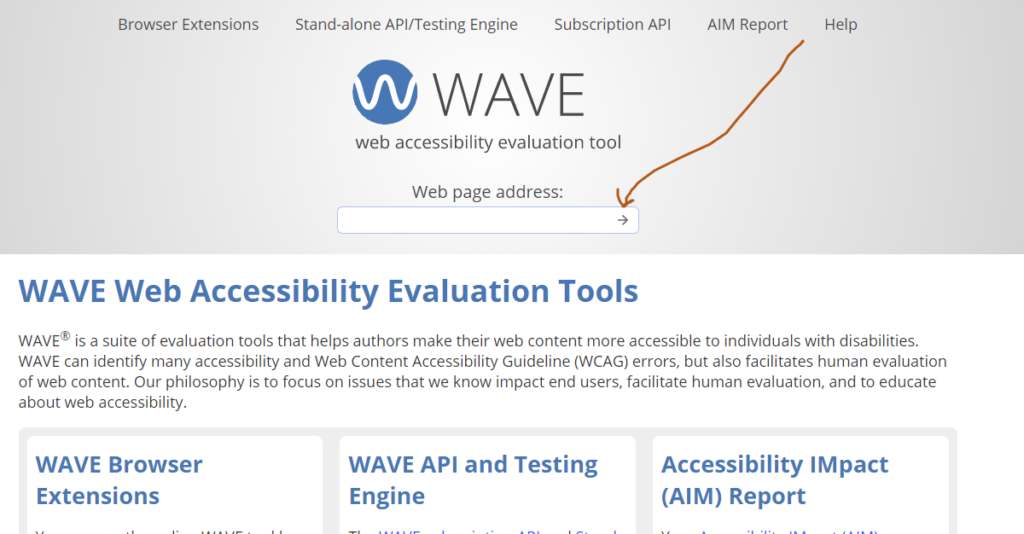
These tools can spot any heading issues. They make sure your content is accessible to everyone.
Link Text and Navigation
Links on your WordPress site should be clear and give context about where they lead. Skip using “click here” and use link text that tells what the link is about.
This makes it better for everyone, especially those using screen readers.
Guidelines for Writing Descriptive Link Text
Here are tips for making link text and navigation clear and accessible:
- Use short, precise phrases that tell what the link is about.
- Avoid vague terms like “click here” or “more.” Use specific words instead.
- Make sure each link text is unique and stands out from others.
- Add keywords that help users know where the link goes.
- Make the link text easy to scan and understand on its own.
- Make sure the link text looks different from the rest of the text.
Following these tips will make your navigation easy and accessible for everyone.
This is true for people with different abilities and those using assistive tech.
| Poor Link Text | Improved Link Text |
|---|---|
| Click here for more | Learn more about our accessibility services |
| Read article | Please read our guide to accessible WordPress design |
| View details | Explore our responsive and accessible WordPress themes |
Descriptive link text makes your WordPress site more accessible and easy to use.
Using Accessible Colors and Contrast
Ensuring enough color contrast between text and background is critical when designing your WordPress site.
The Web Content Accessibility Guidelines (WCAG) require a contrast ratio of 4.5:1 for standard text and 3:1 for large text.
This makes sure your content is easy to read for everyone, including those with vision problems or color blindness.
Don’t just use color to show important info; it can be difficult for users with specific color vision issues. Mix color with other visual hints, like icons or patterns, to ensure your site is open to everyone.
Many color contrast checker tools exist, such as the WebAIM Contrast Checker and the Background Image & Text Contrast Checker.
These tools help you ensure that your site meets the WCAG color requirements. By doing this, you can create a WordPress site that looks good and is easy for many users to use.
| Color Combination | Contrast Ratio | WCAG Compliant |
|---|---|---|
| Black text on a white background | 21:1 | Yes |
| Black text on an orange background | 8.7:1 | Yes |
| Black text on a purple background | 2.2:1 | No |
The colors you pick can affect how accessible your WordPress site is.
By adhering to best practices and testing your designs, you can create a site that welcomes all visitors.
Forms and Input Fields
Creating accessible forms in WordPress is critical for all users to use your site.
Label form fields well, group related ones, and give clear instructions. Don’t use placeholder text instead of labels; ensure forms work well with a keyboard.
Here are some tips to make your WordPress forms more accessible:
- Label controls are emphasized for input fields to ensure accessibility.
- Providing instructions to assist users in completing forms is highlighted.
- Valid HTML is crucial for the proper functioning of forms on websites.
- Dynamic notifications can be effectively announced using the
wp.a11y-speak()function in WordPress. - The use of
tabindex="1"This can be inconvenient for keyboard users in the first input field. - Plugins like WP Libre Form and Gravity Forms aim to improve form accessibility in WordPress.
- The placeholder attribute should not be a substitute for a label according to HTML5 specifications.
- A field set and legend should be used to group controls in a form for better accessibility.
Following these guidelines, you can create accessible forms that help all visitors quickly fill out your input fields, making your WordPress site more easily accessible.
| Feature | Free Version | Pro Version |
|---|---|---|
| Number of Forms | 2 | Unlimited |
| Number of Form Fields | 4 | Unlimited |
| Auto-Add ID Attributes | No | Yes |
| Form Field Import | No | Yes |
| Remove Plugin Attribution | No | Yes |
The Simple Accessible Forms Plugin for WordPress has seen many updates.
These updates have fixed vulnerabilities, improved numeric validation, and added support for autocomplete attributes and validation features.
The plugin first came out as version 1.0.
Semantic HTML and Markup
Using semantic HTML on your WordPress site is vital for better accessibility.
These elements give meaning and structure to your content.
This helps screen readers and other tools understand and navigate your site better.
By picking the proper tags for headings, lists, and other content, you can make your site more manageable for everyone.
Semantic HTML
is crucial for making your WordPress site accessible.
With elements like, ,,, and, your site gets a clear structure, making it easy to find what you need. Headings (), buttons (), and links () help make your content clear and interactive. Using semantic HTML also helps with SEO.
Search engines can better understand your content, leading to better rankings. Plus, it makes your code easier for other developers to read and work with later.
Learn about semantic HTML and best practices to make your WordPress site accessible and easy to use. Use tags correctly,
avoid unnecessary spaces, and keep your content organized. These steps will help make your site more accessible and SEO-friendly.
By using semantic HTML and markup, you can make your WordPress site more accessible and user-friendly. This benefits both your visitors and your site’s search engine rankings.
Language and Localization
Making a WordPress site easy to use means thinking about language and localization.
It’s essential to tell WordPress the primary language of your site. Also, mark content in other languages so screen readers can read it right.
Having your site in many languages can make it more accessible worldwide. 72% of online shoppers mostly use websites in their native language.
And 72% of consumers are more likely to buy if the product is in their language. This can help you reach more people and increase sales.
- 76% of internet shoppers favor buying products presented in their language.
- 40% of consumers would not purchase from websites not in their native language.
- 64% of buyers prefer localized content.
WordPress has great plugins for translation and localization to help you reach more people.
Plugins like WPML, Polylang, and TranslatePress make translating your site easy.
They help your WordPress site be open to users all over the world.
| Tool | Key Features | Supported Languages |
|---|---|---|
| WPML | Extensive theme and plugin compatibility, impressive SEO capabilities | 100+ |
| Polylang | Translate blog posts, site taxonomies, and more | 50+ |
| TranslatePress | Visual translation editor, real-time previewing | 100+ |
Using language and localization can make your WordPress site better for everyone.
It can help you grow and make your online presence welcoming to all.
Think about adding more languages to reach more people.
Tables and Data Presentation
Tables are an excellent tool for presenting data on your WordPress site. They make information easy to access and improve the user experience. B
By using the best table design practices, you ensure your data is accessible for everyone to understand, even those using screen readers.
Using the correct HTML elements is critical to making tables accessible.
Use the tag for headers and the tag for data cells. This helps screen readers understand the table better. Also, add a descriptive to explain the table's content.
For complex tables, you might need more attributes like thead, colgroup, rowgroup, scope, id, and headers. These help screen readers get the table's structure and cell purposes.
Don't use tables just for layout. They're best for tabular data. Use CSS and semantic HTML for a design that's structured, responsive, and accessible.
| Feature | Benefit | Importance |
|---|---|---|
| Proper table markup | Enables screen readers to accurately interpret the table structure and relationships | High |
| Descriptive table captions | Provides context and meaning for the table’s content | High |
| Responsive table design | Ensures tables are easily accessible and readable on various device sizes | High |
| Simplified table structure | Enhances readability and comprehension for both sighted users and screen reader users | High |
By following these best practices for tables and data presentation, you can make your WordPress site inclusive and engaging for everyone.
Making your site accessible is not just the right thing to do. It also improves user experience and SEO.
Controls and Interactive Elements
When building a WordPress site, it's key to make sure all interactive parts like buttons and dropdowns are accessible.
These controls should be made with the right HTML tags. This makes them work well for users who use keyboards or screen readers.
Don't use <div> or <span> for interactive parts. Choose native HTML elements like <button>, <select>, and <input>. These elements are made to be accessible and help users with disabilities.
Using the right semantic markup makes interactive parts easy to use for everyone. This helps people with disabilities and makes your site better for all visitors.
Best Practices for Accessible Interactive Elements
- Use the correct HTML elements for buttons, dropdowns, and form controls.
- Ensure all interactive parts work with a keyboard and can be used without a mouse.
- Give clear labels or text for each interactive element.
- Ensure focus states are visible for keyboard users and the focus order is logical.
- Optimize the size and spacing of interactive elements for easy touch and click.
- Use ARIA (Accessible Rich Internet Applications) attributes to make custom interactive elements more accessible.
By following these best practices, you can make your WordPress site accessible to everyone. This means your content and services will be available to more people.
"Accessibility is not a feature, it's a fundamental right. By making your WordPress site accessible, you're empowering everyone to engage with your content and services."
Multimedia and Video Accessibility
In today's digital world, multimedia content is key to making websites engaging and informative.
But for your WordPress site to be fully accessible, you must focus on users with disabilities. This means adding captions and transcripts for all audio and video.
Captions help those who are deaf or hard of hearing. They also help people with cognitive disabilities or those watching in noisy places.
Transcripts are great for users with visual impairments. They offer a text version of your multimedia content.
When making videos, think about accessibility. Make sure visual info is also shared through audio or transcripts.
Don't let media start playing automatically. And make sure controls are easy for everyone to use.
By making your multimedia accessible, you show you care about everyone. You reach more people and make their experience better.
It's the right thing to do and can also help your site rank better in searches, increase conversions, and boost your brand.
Best Practices for Accessible Multimedia
- Provide captions and transcripts for all audio and video content
- Ensure that visual-only information is conveyed through audio descriptions or transcripts
- Avoid auto-playing media and make controls easy to locate and operate
- Use high-contrast colors and large, readable fonts in your multimedia content
- Choose accessible video recording and editing software to create inclusive media
| Accessibility Feature | Description | Benefits |
|---|---|---|
| Captions | Text displayed on the screen that transcribes the audio content of a video or audio recording | Assists individuals who are deaf or hard of hearing, improves comprehension for non-native speakers, and helps users in noisy environments |
| Transcripts | A textual representation of the audio and visual content of a multimedia presentation | It provides an alternative for users with visual impairments and aids in content searchability and repurposing. |
| Audio Descriptions | Narration is added to the soundtrack to describe important visual details not included in the main audio. | Enhances the experience for users with visual impairments by providing information about key visual elements |
By following these best practices for multimedia accessibility, video accessibility, captions, and transcripts,
you make sure your WordPress site meets everyone's needs. This creates a welcoming online space for all users.
Motion and Animation Considerations
When designing a WordPress site, think about how motion and animation affect accessibility.
Animations can be fun but can be hard for users with certain health issues or sensitivities. It's important to consider this.
The Web Content Accessibility Guidelines (WCAG) now have version 2.1, offering advice on making animations accessible.
They suggest adding pause and play buttons for long animations and limiting flashes to prevent seizures. These rules help make websites better for everyone.
To make your WordPress site accessible, aim for WCAG Level AA compliance. This means offering a reduced motion option and letting users control motion effects.
Use the "prefers-reduced-motion" media query to create designs for those who prefer less motion.
By focusing on making motion and animation accessible, you help a wide range of users.
This includes people with vestibular disorders, low vision, and sensory processing issues. It shows you care about everyone and makes your site better for all users.
| Accessibility Considerations for Motion and Animation | Recommended Strategies |
|---|---|
| Vestibular Disorders | Provide controls to pause, stop, or reduce motion to avoid triggering dizziness, nausea, and other symptoms. |
| Low Vision | Ensure that moving elements are easy to perceive and do not distract from the main content. |
| Epilepsy and Sensory Processing Disorders | Limit flashing content and avoid animations that may trigger seizures or headaches. |
| Screen Reader Users | Ensure that animated content is accessible to screen readers and provides meaningful context. |
By thinking about motion and animation in your WordPress site, you make it better for everyone.
Accessibility is not just a rule; it's a basic right. It should be a key part of every web project.
Keyboard Navigation Support
It's important for WordPress sites to work well with a keyboard for users with physical disabilities or those using assistive tech.
This means clear focus indicators, logical tab order, and all functions should be accessible without a mouse.
Make sure to test your site to find and fix any keyboard navigation problems.
Recent stats show that 100% of users want better keyboard accessibility, and 100% have trouble using the Enter key for actions.
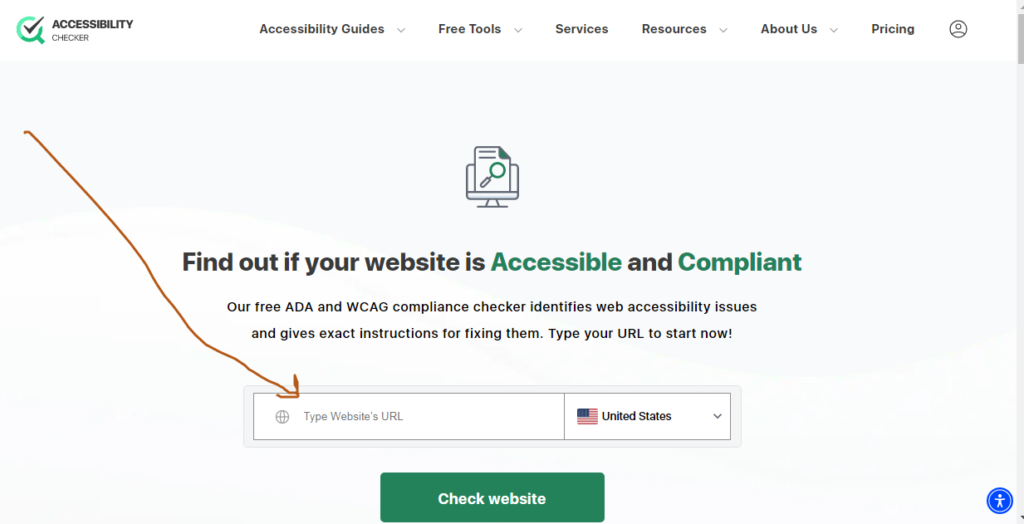
The community has been asking for WCAG compliance for over 2 years and 10 months. This shows how much they need it.
To make keyboard navigation better, follow these tips:
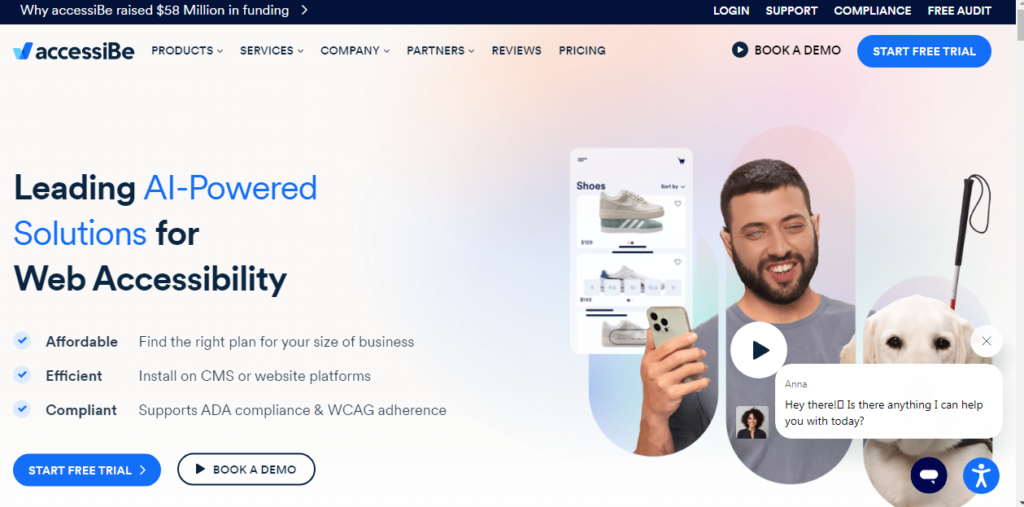
- Ensure all interactive elements, such as links, buttons, and form fields, work with the keyboard (tab, Enter, and arrow keys).
- Use clear visual signs to show where the keyboard focus is, like a colored outline or highlight.
- Keep the tab order logical, following the content’s natural flow and user interactions.
- Let users skip over repetitive navigation parts using keyboard shortcuts.
- Make the keyboard experience better for power users by letting them access advanced features and functionalities without a mouse.
Check your WordPress site often for keyboard accessibility,
keep up with updates, and use user feedback to make sure everyone can visit your site easily.
Tools like WAVE, Axe, and Lighthouse can help find and fix problems automatically.
| Metric | Value |
|---|---|
| Percentage of users requesting keyboard accessibility improvements | 100% |
| Number of users reporting issues with using the Enter key for actions | 100 |
| Time since the initial request for WCAG compatibility | Two years, ten months |
| Frequency of users expressing the need for WCAG compliance | Multiple occurrences |
| Number of users offering to help improve accessibility | 2 |
| Instances of users hoping for prompt implementation | Multiple occurrences |
"Keyboard navigation is key for users with disabilities and those using assistive tech.
Making sure your WordPress site works well with a keyboard is a big step in making the web more inclusive."
By focusing on keyboard navigation, you show you care about accessibility. This makes your WordPress site better for all visitors, no matter their abilities or what device they use.
Conclusion
Making a WordPress site that everyone can use is key in today's web world. By following WCAG guidelines, site owners and developers can make sure their sites are easy to see, use, understand, and strong for all users.
WordPress accessibility should be a main focus from the start to the end of building a site.
With the right skills and methods, you can make a WordPress site that welcomes everyone.
By focusing on web accessibility, you can add features like screen reader support, keyboard use, and image alt text.
This makes your site a place that meets the needs of all your visitors.
An accessible WordPress site helps users with disabilities and makes the experience better for everyone. It also helps with search engine optimization (SEO) and can reach more people. Adopt inclusive design and make your WordPress site a place where everyone feels welcome and empowered.