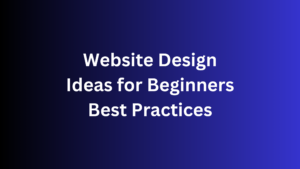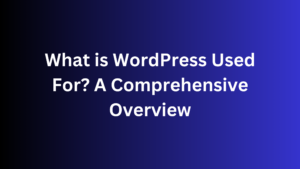Are you tired of your WordPress website’s generic look?
Do you want a unique online presence that shows off your brand? You’re in the right spot.
We’ll show you how to customize your WordPress theme easily,
making your site stand out.
WordPress has many themes for different websites, from small businesses to blogs.
With WordPress 6.6.1, customizing your theme is now more accessible and intuitive. This makes it simpler to make your site your own.
Why Customize Your WordPress Theme
Customizing your WordPress theme is critical to making your brand stand out.
Most themes are for general websites, but you need a unique look for your site.
By changing your theme, you can represent your brand effectively with your logo, colors, and design.
Customizing your theme also lets you tailor the layout and functionality of your website to fit your needs.
This ensures your site meets your business goals and appeals to your audience, giving them a smooth experience.
Representing Your Brand
When you customize your WordPress theme, you can showcase your brand’s unique personality and visual identity.
You can use your logo, colors, and branding elements throughout your site.
This makes your online presence cohesive and professional, connecting with your audience.
Tailoring to Your Requirements
Every business is different, and so should your website.
Customizing your WordPress theme allows you to optimize the layout, content, and features to meet your needs.
You might change the page structure, add custom sections, or use special plugins to improve your site.
“Customizing your WordPress theme is crucial for creating a website that truly represents your brand and caters to your unique business requirements.”
Customizing your WordPress theme is vital for building a compelling online presence, whether you’re a small business,
an e-commerce store, or a personal blog. Customizing your theme will increase brand recognition, improve user experience, and enhance functionality.
Using the WordPress Full Site Editor
The WordPress Full Site Editor, introduced in version 6.6.1
lets you customize your whole website with a block-based interface.
It’s similar to the WordPress Block Editor. Add, edit, and change content blocks to design your site’s look and feel.
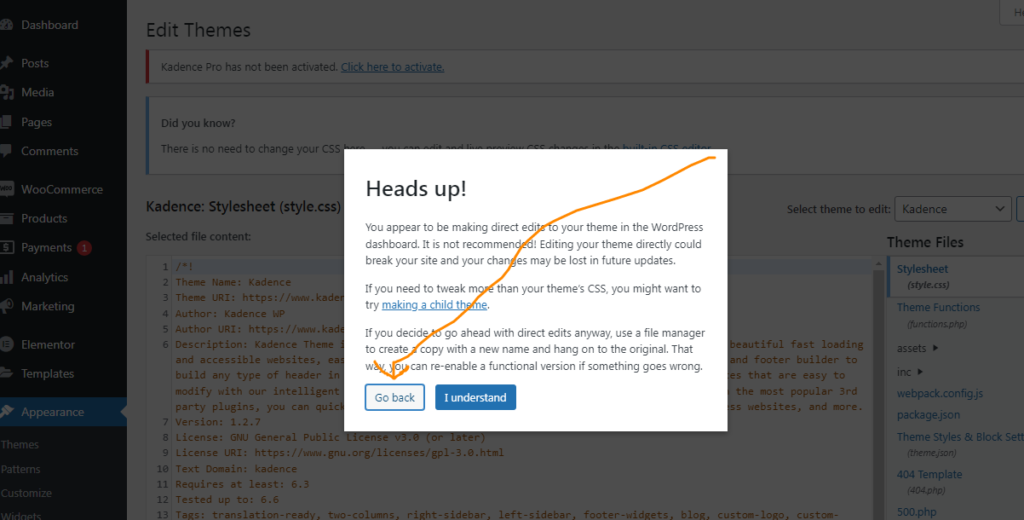
Editing with Blocks
The Full Site Editor uses a block-based approach for easy editing and managing your website’s elements. Add, remove,
or change blocks to get your desired layout. This makes it easy to make pages that look great and are easy to read.
Customizing Block Settings
You can do more than move blocks around with the Full Site Editor.
You can also change their colors, fonts, and layout settings.
This lets you ensure your site looks suitable for your brand and style.
as I show you in this screenshot below
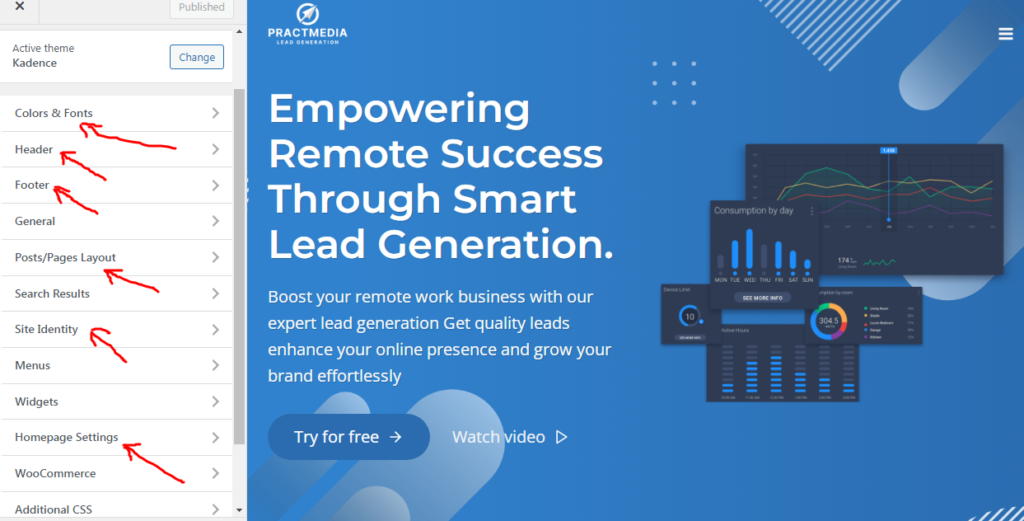
Utilizing Reusable Blocks
The Full Site Editor also has Reusable Blocks.
These let you save custom block setups on many pages or your site.
This saves time and keeps your site looking consistent when you make changes.
The WordPress Full Site Editor gives you the power to design your website your way.
You can make your site stand out with its block-based interface, customization options, and reusable blocks.
It makes customizing WordPress themes with blocks easier and more creative.
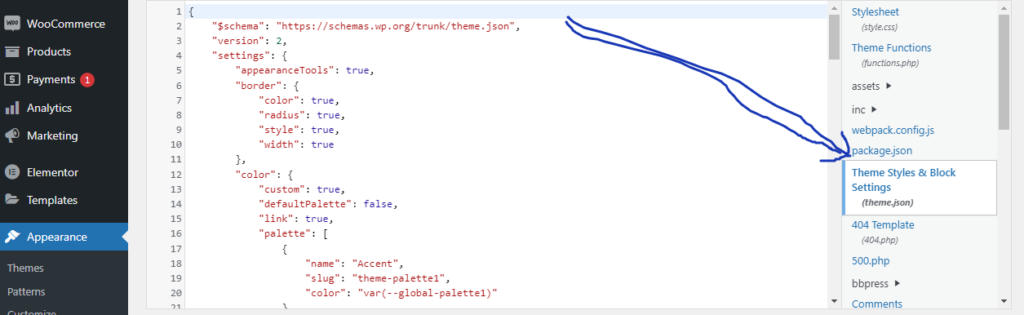
Leveraging the WordPress Theme Customizer
The WordPress Theme Customizer makes it easy to change your website’s design.
You can adjust your theme’s branding, colors, menus, and more with a few clicks. These changes show up instantly in the live preview.
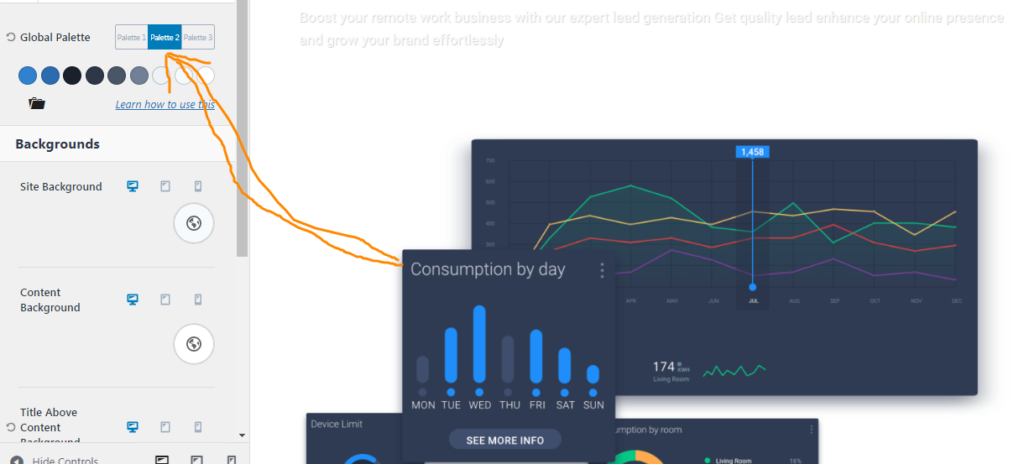
This tool is excellent for beginners or users who prefer a visual approach to theme customization.
You don’t need to deal with complex theme files or coding. Instead,
the Customizer offers a simple, drag-and-drop interface. This lets you customize your WordPress theme with just a few clicks.
| Feature | Description |
|---|---|
| Real-Time Preview | The Theme Customizer allows you to see the changes you make to your site in real-time, without having to refresh the page or save your changes. |
| Intuitive Controls | The Customizer offers a wide range of controls, including color pickers, typography options, and layout settings, making it easy to fine-tune your site’s appearance. |
| Responsive Design | The Theme Customizer provides a responsive preview, enabling you to optimize your site’s design for various devices and screen sizes. |
Using the WordPress Theme Customizer,
you can customize your WordPress themes with a customizer.
This way, you can create a unique, attractive website showing your brand and style.
You don’t need to know a lot about coding.
WordPress how to customize theme
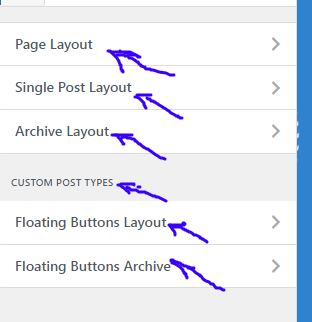
WordPress has a powerful Theme Customizer that lets you change your site’s look in real time.
This tool makes trying out different designs, colors, and layouts easy.
You can see how your changes look on various devices, ensuring your site works well on all screens.
Real-Time Customization
The Theme Customizer changes the game for those who want to customize WordPress themes in real time.
You can tweak your theme’s settings and instantly see the results on the live preview.
This means you can keep adjusting your site’s look until it’s just right without switching back and forth between the admin panel and your site.
Responsive Preview
Responsive theme customization in WordPress is vital in today’s mobile-first world.
The Theme Customizer’s responsive preview lets you see how your changes look on different devices.
This feature is a big help in deciding your site’s layout and design,
ensuring an excellent experience for all users, regardless of their device.
“The WordPress Theme Customizer is a game-changer for wordpress how to customize theme enthusiasts.
Its real-time customization and responsive preview features make it easy to create a visually stunning and mobile-friendly website.”
Using Theme Customizer, you can easily customize WordPress themes and create a unique online presence.
This reflects your brand and attracts your target audience.
Customizing with Page Builders

Page builders let you take your WordPress theme to new heights.
Tools like Elementor and Beaver Builder have a drag-and-drop interface.
This makes designing and customizing your website’s layout and look easy without coding.
These plugins offer many customization options.
You can adjust the settings and styling of each page element. This ensures your website matches your brand and vision perfectly.
Drag-and-Drop Interface
Page builders make customization easy with a visual interface.
With a few clicks, you can change the layout, add sections, and add widgets, creating a unique website that showcases your brand’s personality.
The drag-and-drop feature lets you quickly test new ideas. You don’t need to know complex coding to do this.
Element Settings and Styling
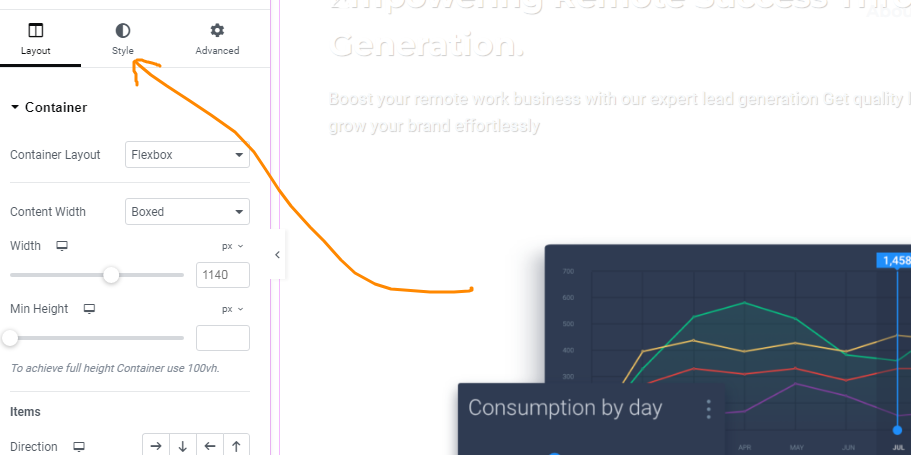
Page builders also let you control the styling and settings of each page element.
You can change font sizes, colors, and backgrounds and add animations.
This way, you can make your website look exactly how you want it.
This level of control means your WordPress theme customization with page builders will be perfect for you. It will make your online presence cohesive and attractive.
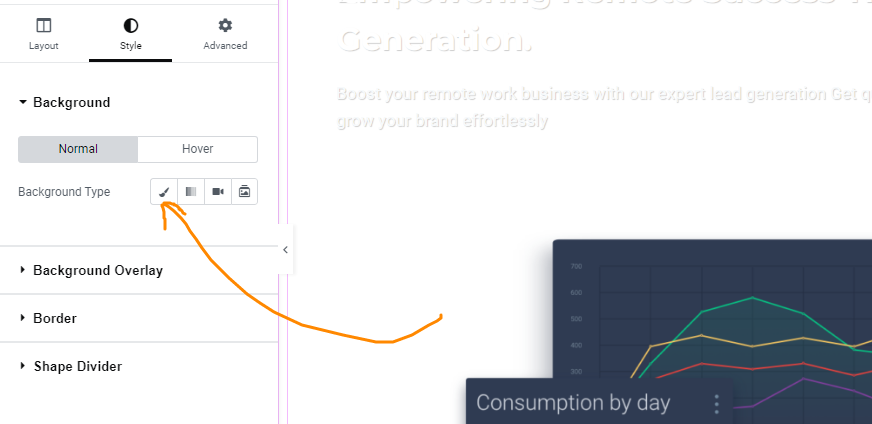
| Page Builder | Customization Capabilities |
|---|---|
| Elementor | Over 40 widgets and features for theme customization |
| Beaver Builder | Integrates seamlessly with popular WordPress themes like GeneratePress |
| Divi | Offers over 800 premade layouts and 100+ full website packs for customization |
“The drag-and-drop functionality of page builders empowers you to experiment and bring your creative ideas to life, all without the need for complex coding.”
Editing Theme Files Directly
You can edit your theme’s files directly if you know much about coding.
This gives you complete control over your site.
You’ll need to understand how your theme’s files work, like the style.css and functions.php.
Changing the code in these files lets you tweak your site’s look and how it works.
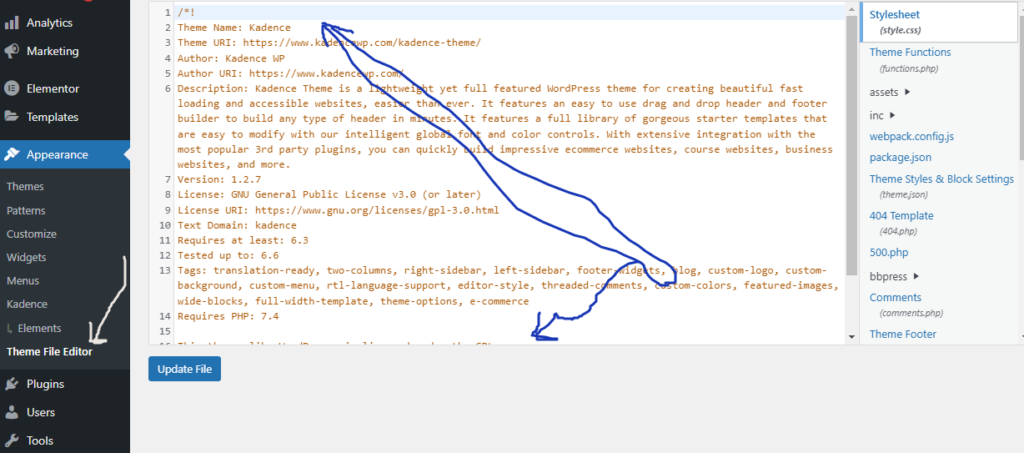
Understanding Theme Files
WordPress themes have many files, each with a remarkable job.
The style.css file lets you change your site’s look by tweaking colors, fonts, and layout. The functions.php file is for adding new features with PHP code.
Other key files include front-page.php, content.php, and navigation.php. These files handle the homepage, content, and menus.
Knowing what each file does is critical when editing WordPress theme files and customizing WordPress themes with CSS and PHP.
Editing CSS and PHP
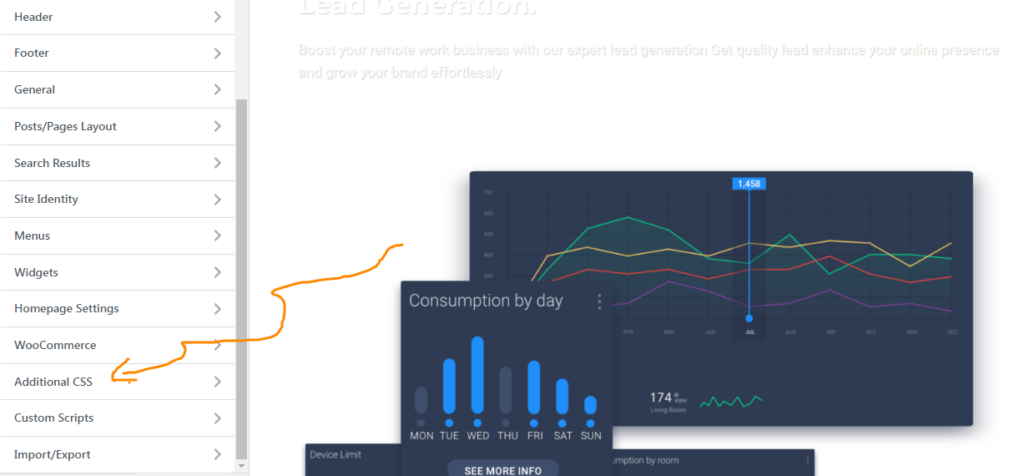
When you edit WordPress theme files directly,
you can change the CSS and PHP code. CSS affects your site’s appearance, while PHP handles its functionality and logic.
However, editing theme files can be risky and might break your site.
So, know a lot about web development and always back up your site before making changes.
Also, consider using a child theme to keep your custom changes safe when the main theme updates.
| File Type | Editable in WordPress | Recommended Text Editors |
|---|---|---|
| PHP and CSS | Yes | BBEdit, Crimson Editor, EditPad, Notepad++ |
| HTML, JavaScript, and Other Text-like Files | Yes (if part of a plugin) | Same as above |
| Binary Files (Images, Media, etc.) | No | N/A |
Ensure file permissions are set to at least 604 so WordPress can edit your theme and plugins.
The WordPress editor lacks advanced tools like search or syntax highlighting.
So, for detailed changes, use a dedicated text editor.
Creating a Child Theme
Creating a child theme is a smart way to customize a third-party WordPress theme.
A WordPress child theme takes on the style and functions of the parent theme. This lets you make changes safely
without worrying about losing them during safe theme updates with child themes. It’s a reliable way to make your WordPress site your own.
Inheriting Parent Theme
Child themes build on the parent theme, taking its core features and style.
You can then change specific parts or add new stuff without touching the original files.
This keeps your site stable while you easily customize WordPress themes with child themes.
Safe Theme Updates
Using WordPress child themes means you can update the parent theme safely.
Your custom changes won’t be lost when the parent theme gets updated.
This keeps your site running smoothly,
even with safe theme updates with child themes.
| Method | Percentage of Users | Ease of Use | Customization Flexibility |
|---|---|---|---|
| Manual Child Theme Creation | 60% | Moderate | High |
| Child Theme Plugins | 40% | High | Moderate |
Most WordPress users (60%) choose the manual method of customizing WordPress themes with child themes.
This method gives more control but requires some technical skills.
On the other hand, 40% go for child theme plugins.
These are easier to use but offer fewer options for customization.
Best Practices for Theme Customization
When customizing your WordPress theme,
it’s vital to follow best practices.
This makes the process safe and efficient.
Always make a backup of your website before you start making changes.
This way, you can quickly return to a previous state if something goes wrong.
Testing your customizations on a staging site or a local environment is also intelligent.
This lets you find and fix problems without affecting your live site.
Doing this lets you customize your WordPress theme and keep your website safe.
Backup Before Modifying
Creating a backup of your website is a vital step in customizing your WordPress theme.
It provides a safety net if something goes wrong.
You can quickly return to a stable state with a backup if needed.
Test on the Staging Site
Before you update your live site, test your changes on a staging site or a local environment.
This lets you try the changes,
find and fix problems, and ensure everything works right.
This safe WordPress theme customization method prevents any issues with your visitors.
By following these best practices,
you can customize your WordPress themes safely, ensuring your website stays safe and intact.
Conclusion
In this guide, you’ve learned how to customize your WordPress theme.
You’ve seen how to use the Full Site Editor and Theme Customizer.
You also learned about editing theme files and creating child themes.
These tools help you make your WordPress site unique and match your brand. It’s essential to follow best practices. Always back up your site and test changes in a staging area.
This ensures a smooth customization process.
With the knowledge from this article, you’re ready to improve your WordPress site. You can make it better for your brand and users or add a personal touch.
The customization options in this guide will help you create a unique and engaging online presence. As you start customizing your WordPress theme,
let these key takeaways lead you to success.
FAQ
What is the purpose of customizing a WordPress theme?
Customizing a WordPress theme lets you show off your brand with your logo, colors, and design. It also means you can change the layout and features of your site to fit your business goals and audience.
How can I customize my WordPress theme using the Full Site Editor?
The WordPress Full Site Editor lets you change your website using a block-based system, similar to the Block Editor for posts and pages. Add, change, and move content blocks to design your site’s look and feel. You can also customize block settings like colors and typography.
What are the benefits of using the WordPress Theme Customizer?
The WordPress Theme Customizer makes changing your site’s design in real-time easy. You can update branding, colors, menus, and more and see the changes instantly on a live preview. It also shows how your site will look on different devices.
How can I use page builder plugins to customize my WordPress theme?
Plugins like Elementor and Beaver Builder make customizing your WordPress theme easy and fun. They have a drag-and-drop interface for designing your site’s layout without coding. You can also customize individual page elements with lots of options.
What are the benefits of creating a WordPress child theme?
Making a child theme is brilliant if you frequently change a third-party WordPress theme. It takes the parent theme’s style and safely adds your changes. This way, your custom work stays when the parent theme updates.
What are some best practices for customizing a WordPress theme?
When customizing your WordPress theme, follow best practices for safety and efficiency. Always back up your site first and test changes locally or on a staging site. This allows you to fix problems without affecting your live site or visitors.